The following is how to create a two node High Availability cluster. vROps supports HA by enabling a replica node for the master node, failover to the replica is automatic should a problem arise with the master node minimising downtime. The data stored on the master node is fully backed up on the replica node. You can access vROps using a single DNS name which can be load balanced. The certificate you assign must match the load balanced DNS name.
To setup vROps and deploy the master node follow my previous blog here and to update the certificate see here.
To deploy the replica node add another virtual appliance, when deployed log onto the admin page. This time select “Expand an Existing Installation”
Configure the node name and node type as Data. Point this wizard to the master node FQDN and validate. Make sure it validates ok and the certificate details are correct
Add the admin account password
Once added the node will be offline, once the node has finished adding select the node and select to bring it online
Once added the node status will go to “Waiting for Analytics” this can take a little while so be patient
One it has finished both nodes will be “Online”. Select “Enable” under High Availability
Select the node and tick the box to “Enable High Availability for this cluster”
The cluster will need to restart and can take up to 20 minutes, the nodes will go to “Waiting for Analytics”. You will be kicked out of the webpage at some point but just wait for it to complete
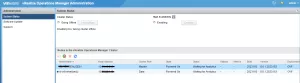
Once it has completed log back into the admin page, notice the Cluster Status is back to “Online” and High Availability is set to “Enabled”. The second node will change to “Master Replica”. You can log onto either one direct and access the same data but you really want to set this up as a single DNS name ideally behind a load balancer
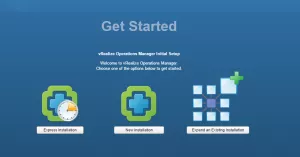
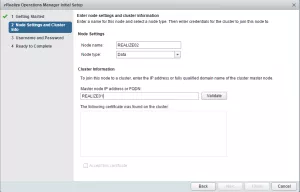
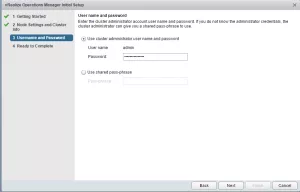
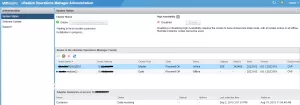
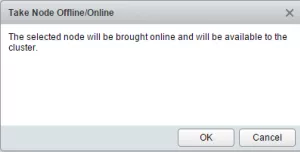

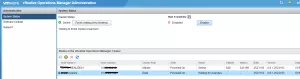
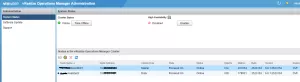
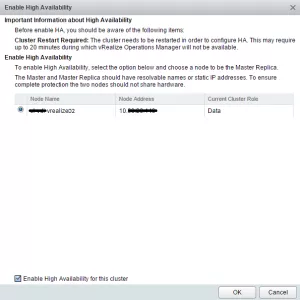
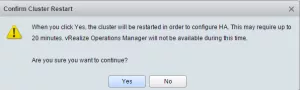
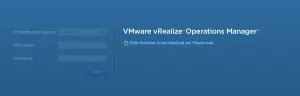
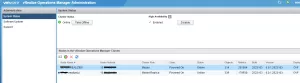
Hey there!
I ran the same setup yesterday and added two more nodes to an existing single host installation and activated HA — but my intention was to remove the original master from this cluster. Do you have any idea whether it’s possible to change the master role?
Thanks
Tobias
Hey Tobias,
I haven’t done it myself but does the following KB help? It states you have to disable HA before removing a node
http://kb.vmware.com/selfservice/microsites/search.do?language=en_US&cmd=displayKC&externalId=2107711
Thanks
Kyle
Hey Kyle,
eventually it wasn’t that big deal, unfortunately I onced again messed it up with my impatience. The roles have successfully been transferred after following the steps in this KB article: http://kb.vmware.com/selfservice/microsites/search.do?language=en_US&cmd=displayKC&externalId=2126545
Thanks and all the best
Tobias
Hi
I went through the exact same process and at the time that the data node came online I was logged out, upon logging back in I can see that the cluster is disabled but I do not have a button to turn it back on?
what am I missing ?
Kind regards
Hi “very Confused”,
you can check the status of the update process at all times when logging in to the administration interface. For as long as the update hasn’t been finished it will let you know with an information like this:
Cluster status: Offline
Cluster offline: PAK is being installed
Installation running (or similar — don’t have the english version here, sorry)
In case you’re updating a HA-Cluster it might take an awful lot of time, so just let it be until it’s finished. Being redirected to the login page does not mean that the upgrade process is done! Either way all components will restart automatically when the upgrade is done.