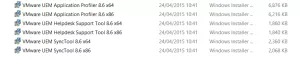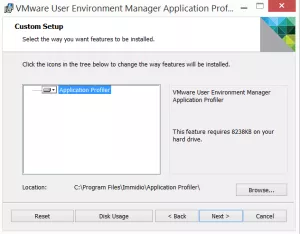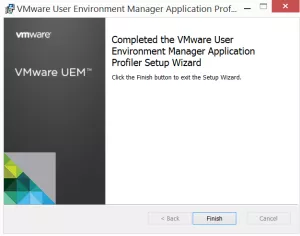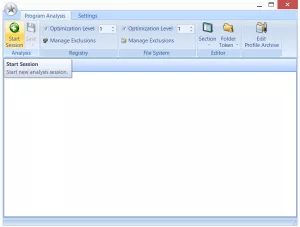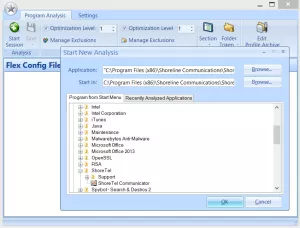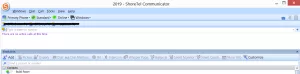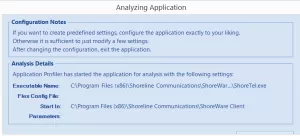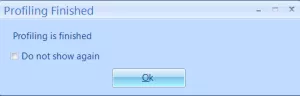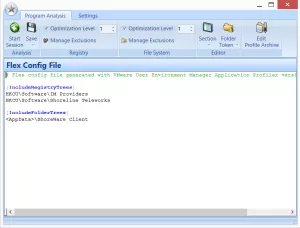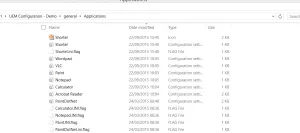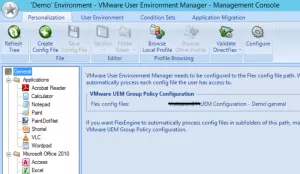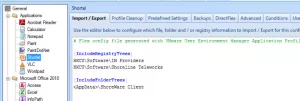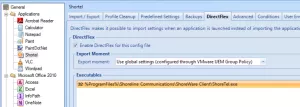A cool optional component of UEM is the Application Profiler. Some key applications such as Microsoft Office have config files out of the box when you first install UEM, if your looking to set UEM up for the first time check my previous blog here. Other applications need some extra consideration to be able to capture the user specific settings, key when using linked clone desktops.
First download the UEM package from VMware’s portal and under ‘Optional Components’ the Application Profiler installer will be there
Select the correct one for your machine, this needs to be installed on the machine where the application is installed. This can be just a PC that is already running the client software. In this example I will be looking at the Shortel client on my machine.
The installer is straight forward next - next -finish
Once installed open up the application and select to ‘Start Session’
Browse the application you want to capture either by the drop down menu or by the browse button then click ‘OK’
The chosen application will automatically launch
Another window will appear behind it to indicate UEM is monitoring the application and to close when you are finished. Close the application and select ‘OK’ on this window
A pop up will appear to say the profiling is complete
The required setting will be saved into the session, in this example the Shortel client requires some regisrty keys to be exported and imported for the users sessions
Save this config, you can add to it if you need to but for me this is what I require. Save the files to your computer. By default the icon will be saved along with the config file.
Copy this config file and the icon to the \\UEMConfigurationShare\General\Applications
Open the UEM console and the new application will appear under Personalization - General - Applications
Note the same registry files are previewed along with the Shortel icon
Also note the DirectFlex is enabled and configured with the correct installation path
Now you can assign this application just like the others and for those users the user specific setting as saved for that application.
Simple, but effective!